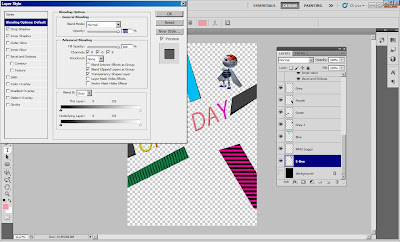
Step1: E-Bee Robot Under Layer and press right hand side to blend option and adjust the picture and i hide the background layer (black)
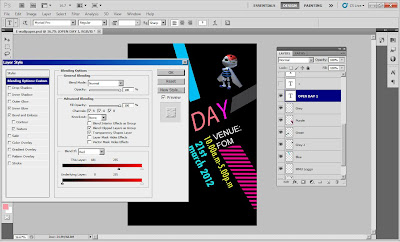
Step3: Type the font OPEN DAY by select the horizontal text in the tools box. i change text colour by select colour box on the application bar and select text colour box appear and choose colour. Then use blend option to adjust the picture
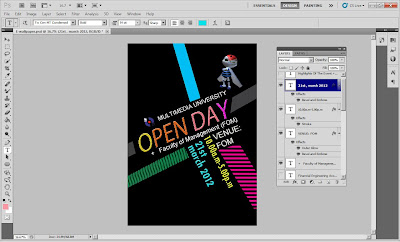
Step5: Same thing goes to the venue,time and date.i use the same step as step3 to have a text on my wallpaper. Then type the font and use blend option to adjust the picture
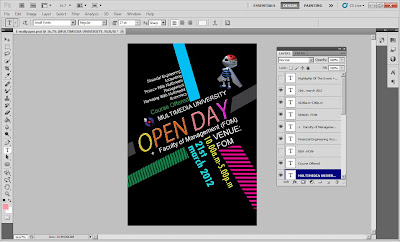
Step6: for course offered i just type the font follow step3 without make an effect because i just want the normal font just change the colour..
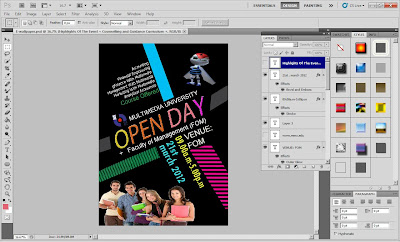


No comments:
Post a Comment