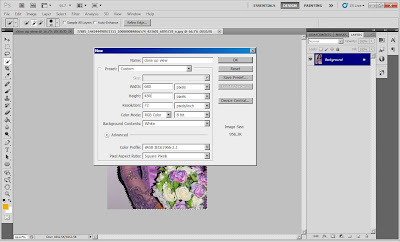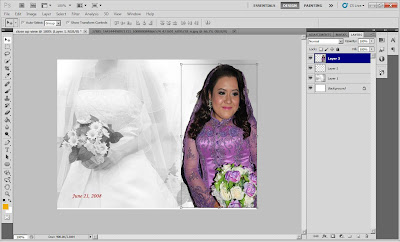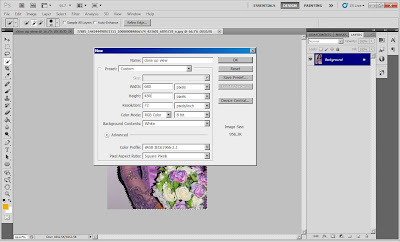
Step 1: Open New and Choose International Paper
Step 2: Open the open page (ctrl+o). Choose any other in files of hard disk of my face
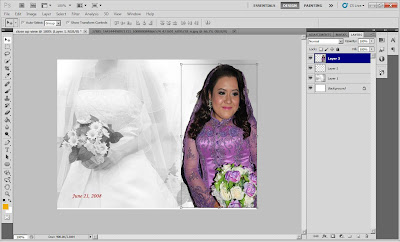
Step 2: Under Tool bar select theQuick Selection Tools for optimize tools to select the part of the picture that i want and drag it to the background
Step 3: Click Edit, Transform and Flip Horizontal to change the picture side
Step 4: Under layer position, click my picture and click right hand side. then, i choose the blending option to adjust color, shading of line with different color and etc.

Step 5: then i click Filter-Sharpen -smart sharpen

Step 6: reduce amount to 46. radius: 25.2 and set the remove to lens blur to have an effect on my picture

Step 7: lastly i click Font on the toolbar and i write the words on my picture